How to use offline utility for filing GSTR-1 return on GST portal
Last udpated: Nov. 4, 2017, 9:12 p.m.GSTN has released the offline utility to file form GSTR-1.
GSTR-1 is the form to upload details of your outward supplies.
It is a return which needs to filed every month and due date is 10th of next month. For example, for the month of September 2017, the due date will be 10th of October 2017.
In this article I will be covering the issues related to GSTR-1 offline utility available on GST portal to download and fill the details offline.
This article is purely based on great information given by Mr. Shijoy James. I would like to thank him for real useful information which troubles many of us regarding:
- How to install offline utility and
- How to solve the issues related to error thrown by utility.
You can refer to his original guides here:
Installing the offline GSTR-1 utility on windows computers
Solving errors of GSTR-1 offline utility
How to install GSTR-1 offline utility on windows computer?
First you need to download the offline utility from GST portal. Link to download the utility is
https://www.gst.gov.in/download/returns
After downloading the utility extract the files in a folder. The download will be in a ZIP file you first need to unzip it.
Once unzipped, you will find following files:
Gst Offline Tool - exe file
- GSTR-1 Excel Workbook Template
- Invoice upload Offline Tool user Manual -Pdf Help file
- Read Me Text file
- Section wise CSV File
Can I use GSTR-1 offline utility in MAC OS or Linux systems?
Unfortunately this tool works only on windows computers. Like every other government software, even this does not support Apple systems as of now.
What is the system requirement to use GSTR-1 offline utility?
To use this offline utility, you should have computer with Windows 7 or above operating system.
You will require any of the following browsers:
- Internet Explorer 10+
- Google Chrome 49+
- Firefox 45+
- Safari 6+
You will also need Microsoft Excel version 2007 or above. For any excel version lower than 2007 the tool will open in your default browser.
You will also need to have Java installed in your system. You can download latest java from below link:
Once you have download Java and other required software, restart your computer.
How to verify whether offline utility of GSTR-1 is corrupted or not?
To verify whether your utility is corrupted or not you need to match one of the values provided in your downloaded file with the ones mentioned below. If there is an exact match, then your file is not corrupted. Else, download again.
Windows : (Run from windows power shell)
Get-FileHash <<FileUrl>> Algorithm <<SHA256>>
Eg: Get-FileHash C:\Users\Test\Downloads\gst_offline_tool.zip -Algorithm SHA256
Your unique values:
SHA256:9A169DACDDC4F92ED7B80A266D8F4A07E497DCE15F876A6CD2B5C3BB07C4C4BE
Installation procedure of GSTR-1 in windows computer
Install the Offline Tool in your Windows PC , preferably Windows - 7 or higher version with MS office and MS Excel installed. Double click the GST Offline Tool exe file for installation . Wait for complete installation in your desktop.
How to use offline utility provided by GSTN to file form GSTR-1?
To file form GSTR-1 you need to generate a JSON file using offline utility.
This JSON file will be created using the data you fill in excel file provided along with offline utility.
Remember, you need to use the excel file provided along with utility otherwise you will get errors.
A Java based text file - JSON File- which can be uploaded to the GST Portal, can be created using this software or tool.
The JSON file can be created using the data from the excel file, CSV files etc. Please ensure that the Excel format or CSV format should be as per the sample files provided by GSTN through the offline utility downloaded folder.
Some software like GSP ( GST Suvidha Provider) software need not require this software for creating JSON file. Such GSP software can directly make JSON file from the data entered in the software.
Excel Template
This Excel Template containing different sheets for various outward supply details of the business firm. The purpose of each sheet is explained in the first page of Excel sheet and also in Pdf Help file in the folder.
Some sample data are also entered in the Excel file for reference.
Before entering your data please create a copy of the excel sheet with a suitable name of your choice. For eg. Sales in July etc. Then delete the sample data and enter your own data for the corresponding month. Save
Why these CSV files?
CSV files is the data format of excel file. Some samples CSV files are provided with the tool in the downloaded folder and can be used as samples only. Data can be uploaded using the CSV files . Some existing accounting software are capable of creating CSV files from the data already entered. If Tax payer converts the data from the software as per the format / sample CSV files provided by GSTN , there is no need to re-enter the data in the above Excel template. But if no such software are being used by the taxpayer, the Tax Payer can use Excel Template.
How to use the software ?
There will be a icon on of your Desktop with name"GST Offline Tool' if you successfully completes your installation. Just double click on it. It will open the software.
When I click on the icon some window opens and immediately closes. What is the solution ?
First of all please ensure that the Java version is updated one. If it is updated , then do the important following step.
Open your browser , preferably chrome browser- and enter following address in the address bar and hit Enter key
It will definitely work.
How can create JSON file ?
Open the software in your browser, the click NEW.
Then in the screen enter your GSTIN, Tax year, month etc. the Proceed
Select the Excel template or CSV file - section wise if you are using CSV format.
Proceed. It will give warning and continue the process.
After successful completion all the data will be integrated to the Offline Tool
Click 'Summary' button to view or edit (if require) the data in the tool.
If every thing right . Click ' GENERATE' button . It will create the JSON file and will be downloaded to your PC. This JSON file can be uploaded to the return.
How much time we can upload the data?
You can upload the data as much intervals as your requirements, like daily, weekly, biweekly and monthly etc. Only 19000 data can be uploaded at a time. So you can use multiple times for uploading. Don't forget delete the data in your software before creating a new JSON file. For that just click DELETE ALL INVOICES button of the software.
The recipient Tax payer can view your data immediately after the uploading of your data.
Credit:
I have used the input provided Shijoy James. You can directly refer to his raw content by clicking above links.
You need to be logged in to comment.
- Free Tools
- Verify GST Number
- Search GST Number with name or pan
- Search Multiple GST numbers
- Search Multiple PAN numbers
- Top Members
- Related
- Annual Returns under GST
- KNOW SOME INDIRECT TAXES NOT SUBSUMED IN GST
- DENIAL OF CREDIT/DEBIT OF ELECTRONIC CREDIT LEDGER UNDER RULE 86A OF CGST RULES
- All About GSTR2B
- UNDERSTANDING ON SEC-8, CGST ACT
- UNDERSTANDING ON Sec-9 CGST ACT
- UNDERSTANDING ON Sec-7 CGST ACT
- 6 digit HSN code or 4 digit HSN code
- Proposed Amendment in Sec: 16 vide Finance Bill, 2021
- E-Invoice in GST
Never File Wrong GSTR-1
Check your GST numbers in bulk. Check unlimited GST numbers with very cheap packages.
Used by
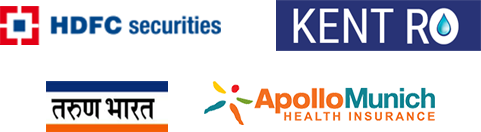













6 Comments
Hi,
I have uploaded the JSON file in GSTR1 in prepare offline section. It shows Status ''Error Occurred" Error Report ''Error in Json structure validation". How to download the error file from the website?
pls provide solution for above error.
I have also got an Error as "Error in Json structure validation" while uploaded the JSON file in GSTR1 in prepared offline section. How to resolve this error & how to download the error file from the website?
vinayak hegde
Another Offline Desktop Application Octa GST,
This Desktop application does not expect users to know GST law, You have to enter business data as per your current business process, With single click, it generates JSON file which can be uploaded to GST portal.
Octa GST Features:
– A reimagined offline desktop software to prepare GST returns. Works fully offline (no internet required after installation).
– Generates return file for direct upload to GST portal (no dependency on any external software or website).
– Strong data validation and highlights errors, if any, to eliminate JSON file rejection on GST portal.
– GST return rules are inbuilt to minimise wrong submission to GST portal.
– Excel & CSV based data imports for directly integrating with business systems. Friendly, modern & fast user interface.
– Unlimited business entities & multiple GSTINs. FREE! Download now & get started in minutes or
Software can be downloaded from https://octabits.in
Convert GSTR 2A to Excel format for matching and reconciliation.
Octa GST available for viewing and exporting data to Excel. https://octabits.in/view-export-gstr2a
YouTube Video: https://youtu.be/GBCNQqxQj6g
GST Offline Tool
Octa GST is a one stop solution for CAs, tax practitioners and taxpayers to simplify GST returning filing.
- Works fully offline (no internet required after installation).
- Prepare GSTR-1, GSTR-2, GSTR-3B and GSTR-4 returns. Monthly & Quarterly returns.
- Generates JSON return file for direct upload to GST Portal.
- Strong data validation & inbuilt GST return rules to minimise wrong submission to GST portal.
- Excel & CSV based data imports for directly integrating with business systems and accounting software like Tally, Busy, Marg etc.
- Converts JSON data to Excel format for analysis and data exchange.
- Supports advance auto-matching, reconciliation and bulk ITC claim.